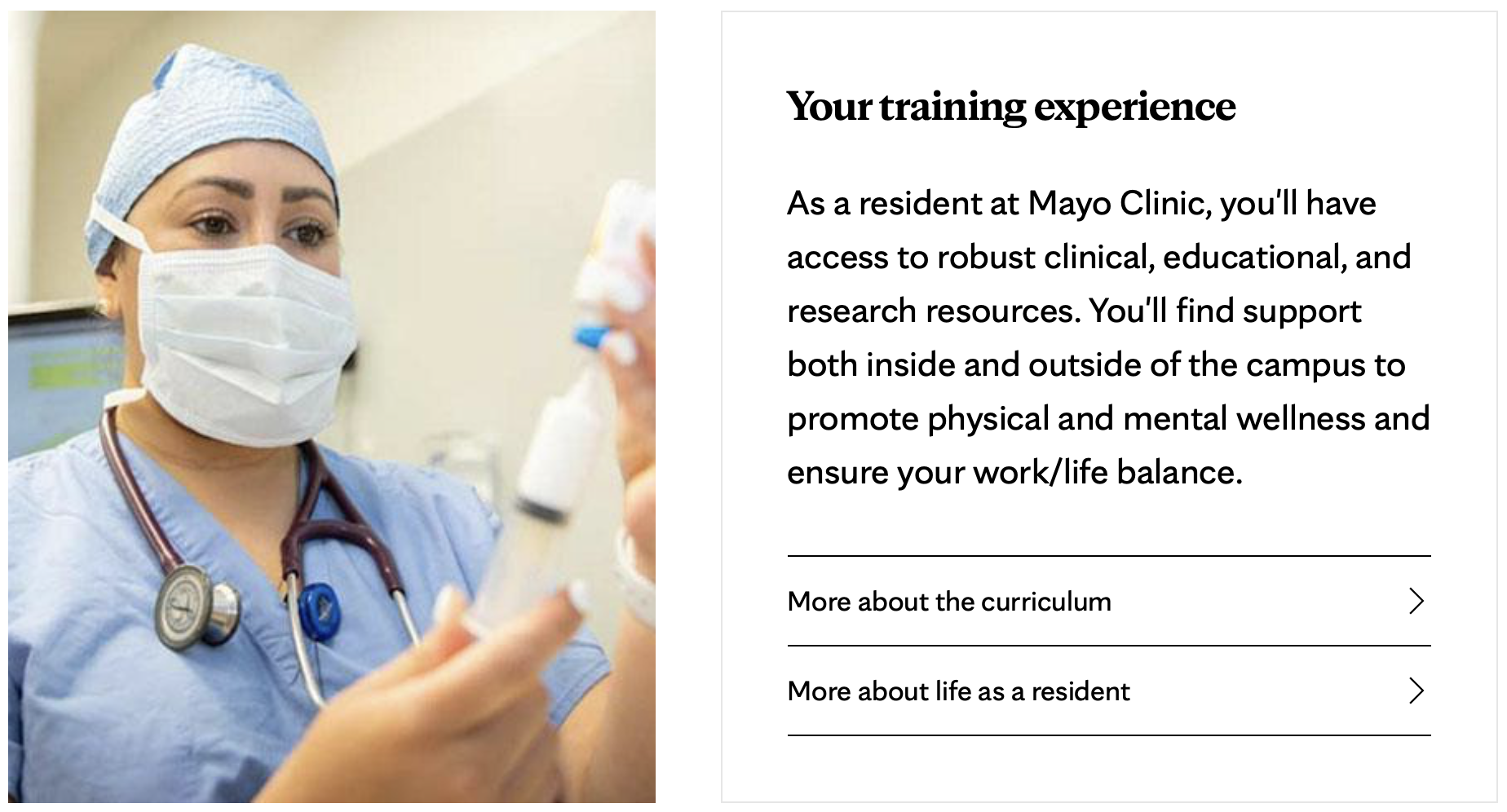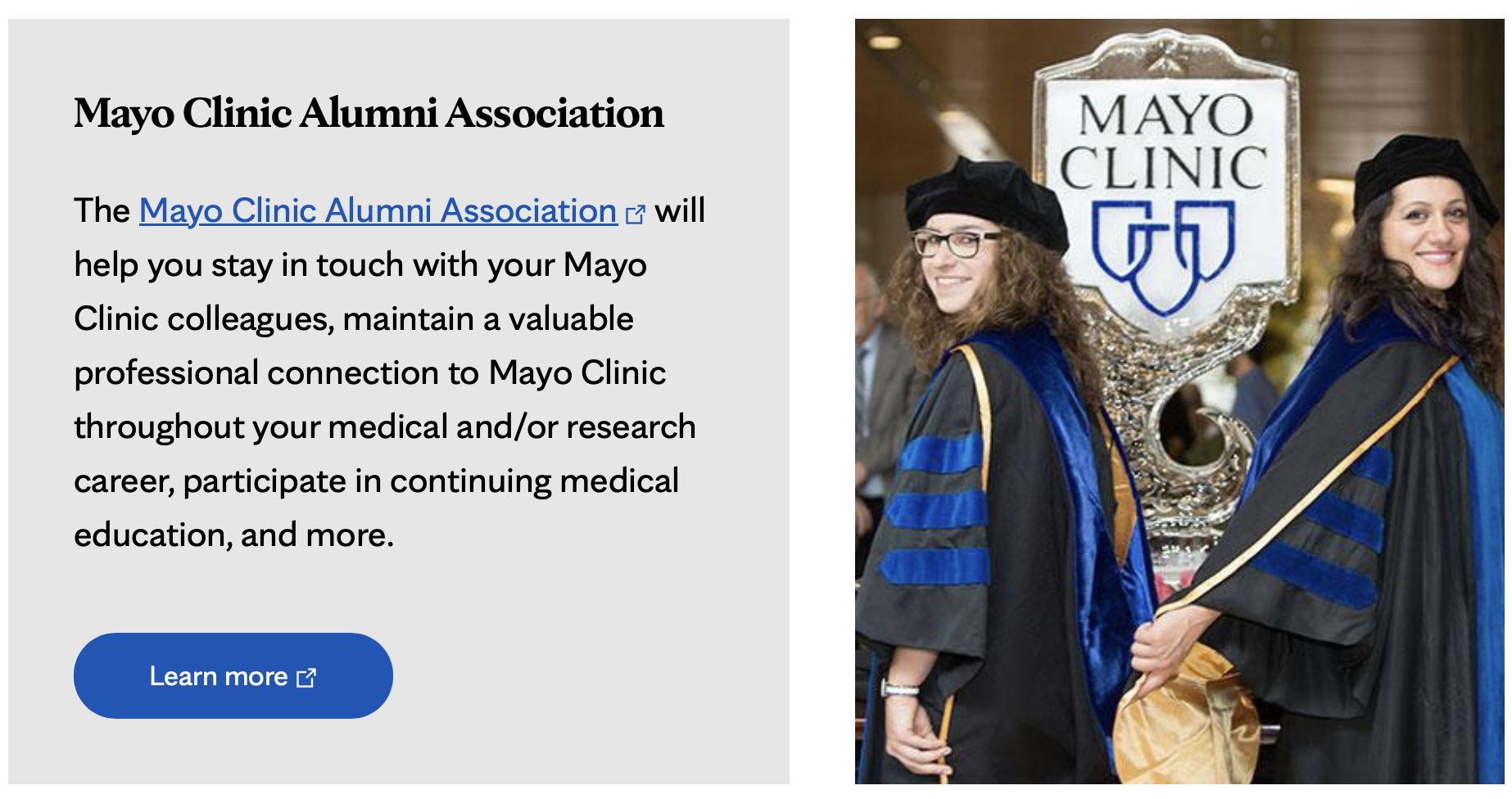- Name: Add descriptive name of content type to be used within T4 Site Structure.
- Background color: Select desired background color - this example shows gray.
- Full bleed: Select "Yes"
- Media left/right: Select "Left"
- Text alignment: Select "Left"
- Image: Click "Select media" to choose an image from the T4 Media Library. The image must be resized to 720x480.
- Add desired text for Heading, Sub Heading, and Description.
- Do not fill in content elements for Quote/Name/Title, Research interests, YouTube/Brightcove Video Embed.
- CTA text: Add desired text (examples: "Learn more" "Contact us" "Apply now")
- Use only one of the following:
- Link (internal): Use to link to a different section or a specific content type within college.mayo.edu
- Link (external): Paste the URL to an external website (any webpage that is not part of college.mayo.edu, including other Mayo Clinic websites).
- Links: Leave blank.
- White border on Image: Optional, left blank for this example.
- Leave remaining content elements blank.
Click the blue Save Changes button to save content as a draft, or press the arrow and select Save and Approve to save and publish updates.