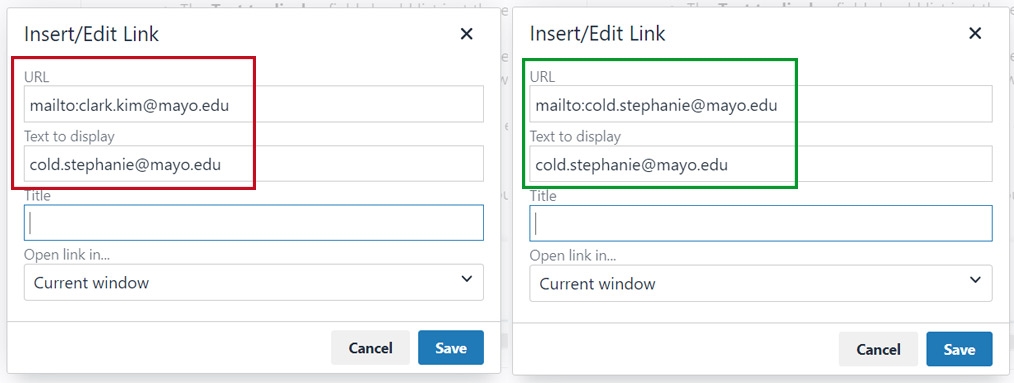Instructions
From the T4 Site Structure, navigate to the page you are updating.
How to add a sidebar content type
- Click the Add Content button.
- Select Sidebar: Image/Content Block from the list of content types.
- The content elements you use depend largely on how you'd like the sidebar to look on the page. At a minimum, use the following content elements:
- Heading: This is the title of the CTA
- Content: Optional, if wanted to add context
- CTA link 1 text: This is the name of the link and will appear as CTA button text
- CTA link 1 (internal): Select an internal website to link to on the CTA button
- CTA link 1 (external): Only enter this if you are NOT entering an internal link
- After you've added the desired content elements, click the Save Changes button to save content as a draft, or press the arrow and select Save and Approve to save and publish updates.
Tips for adding emails to sidebars
Put the contact information for programs in the Content field. If changing an email address, make sure that the link has updated to match text:
- Highlight the text of the email address.
- Select the Insert/edit link icon
- Click Link to external site
- The URL should list "mailto:" immediately preceding the email address (ie mailto:doe.john@mayo.edu)
- The Text to display field should list just the email address (doe.john@mayo.edu)
The email addresses in the two fields must be the same, if they are not, it will look like the email has been updated but if clicked on, it will open an email to the wrong individual.
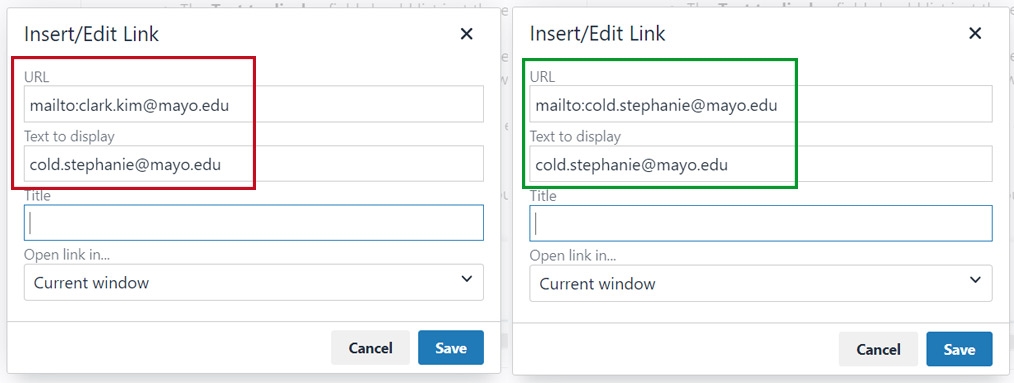
For an example of what this looks like to the end user, click on the hyperlink for the following email address: cold.stephanie@mayo.edu.
It appears to be Stephanie's email address, but you'll notice that, once opened, the Outlook email is actually addressed to Kim. Pay attention to formatting to stay consistent with commonly used sidebars across the website.