Get Started With T4
After gaining access to TerminalFour, follow the steps below to start using the content management system effectively:
When you have finished understanding the site structure, you can begin editing the website.
Log in to T4
Logging in to TerminalFour (T4) relies on Mayo's single sign-on (SSO), which requires you to be using Mayo's VPN.
Note: If you are unable to access T4 through the link below, please reach out to the ESDE team by submitting a “TerminalFour (T4) Help Request” using this WorkFront form.
T4 site structure
Once given access to TerminalFour (T4), it will be connected to Mayo's single sign-on (SSO) and you will automatically be logged in. Always use this link to access the T4 site structure:
https://cms.college.mayo.edu/terminalfour/page/site-structure
Navigating the T4 Site Structure
Each page on the "live" website is represented by a folder in the T4 site structure. To find a specific page in the site structure, match the folder names to the URL on the live site. For instance, if you wanted to make updates to https://staging.college.mayo.edu/training/mccms-web-styles-and-standards/copy-and-style/text-style-and-standards/ you would:
- Navigate to the Training folder in the T4 site structure.
- Click the + to the left of the folder name to expand.
- Then, navigate and expand the MCCMS Web Styles and Standards folder, followed by the Copy and Style folder, followed by the Text Style and Standards folder.
- Click on the name of the folder to make updates to the content on that page.
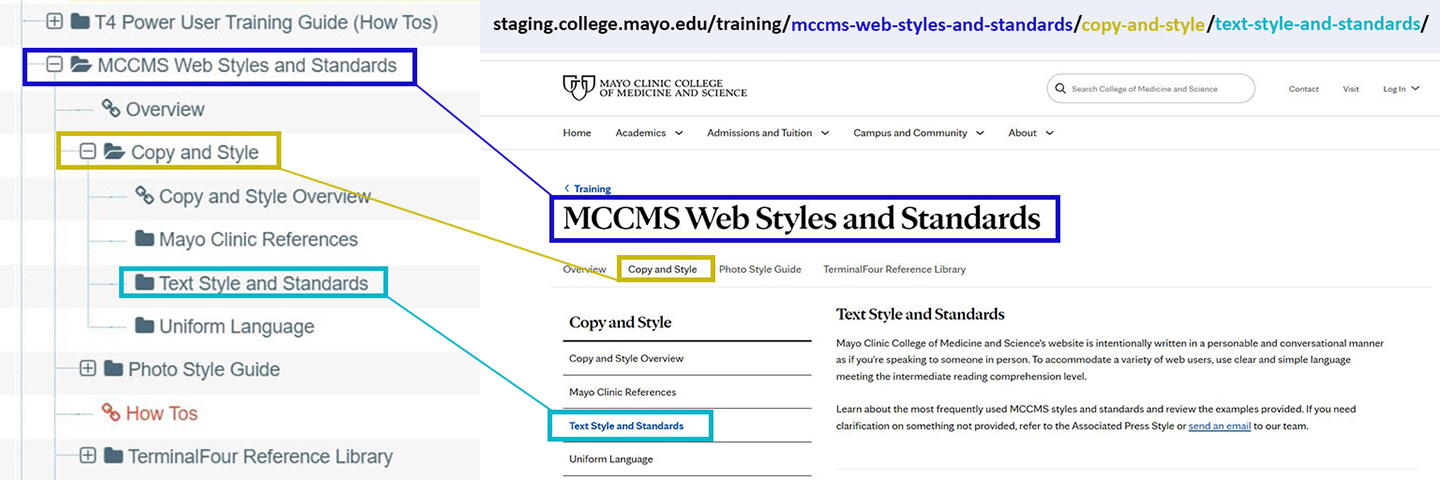
Updating content
- From the T4 Site Structure, navigate to and select the page you're updating.
- When you click on the folder name that matches the page you'd like to edit, it will take you to the Content Tab. All the text and photos included on the page on the live website are organized into content types on the Content Tab.
- Select the content type you would like to edit.
- Make the necessary changes and click "save changes" as a draft, or select the arrow to the right of "save changes" and select "save and approve" to publish the updates. Note: It is recommended to preview all updates prior to approving the updates to publish.
