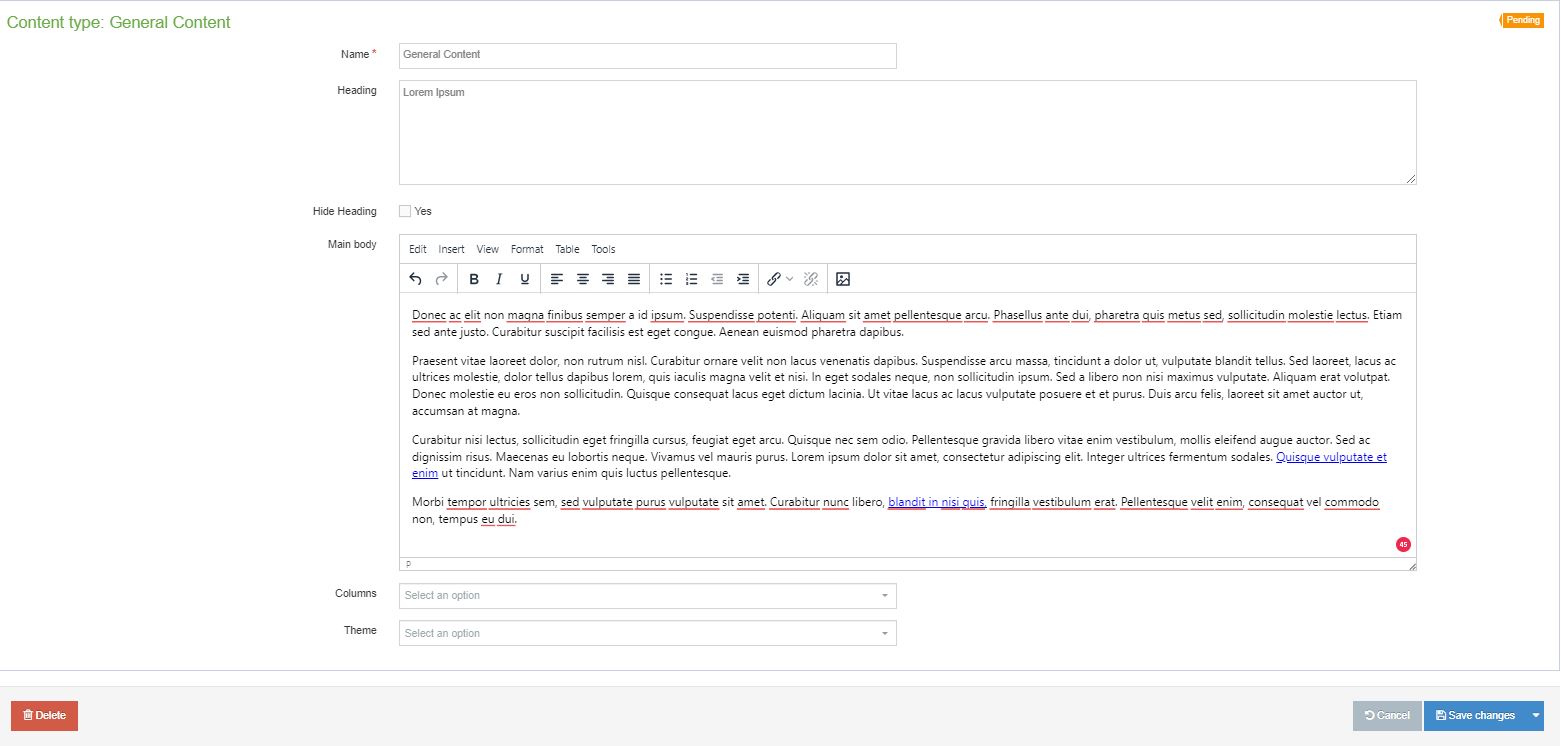Examples of the content type
General content can contain H3 headings like this to highlight the main sections of a page
General content can contain main paragraph text like this, too. Lorem ipsum dolor sit amet, consectetur adipiscing elit. Aliquam sem ante, efficitur vitae quam nec, tempor vulputate nisl. Donec sollicitudin nulla id ex consequat, pretium tempus ipsum tristique.
This content type can also include smaller H4 headings to break up information within the main sections of a page
Lorem ipsum dolor sit amet, consectetur adipiscing elit. Donec tincidunt erat et lorem elementum varius. Vestibulum blandit vel justo quis sagittis. Duis ultricies orci ut vestibulum placerat.
Additionally, you can add a table to a General Content type like this one:
| Table heading 1 |
Cell Heading Example for Text Content |
#s |
 |
Cell content text or 125x150 images can go in each cell. Sometimes tables like this are used to highlight or feature core faculty or staff, with an image in one cell next to another cell with a short bio. Numbers can go in cells as well. You can even link text within a table if you like. |
15 |
Proin cursus, magna at facilisis lobortis, sem orci vehicula enim, a bibendum odio turpis vitae ante. Mauris quis nisl sem. Donec eleifend enim sed nisl tincidunt, id tristique enim faucibus.
Additionally, general content can also include bulleted and numbered lists
Cras et magna nec orci luctus commodo eu vel tortor. Morbi sit amet ante libero. Mauris dictum purus justo, vitae varius nulla ornare vel. Sed et dignissim enim.
- Nam dapibus pretium est, sed placerat ex porttitor non
- Sed eu sem ut purus tristique dignissim
- Phasellus metus purus, sagittis sed vehicula at, sagittis lobortis odio
- Etiam finibus vehicula magna, eget maximus ex vestibulum molestie.
- Ut justo ipsum, sollicitudin eget elit et, rhoncus efficitur odio.
- Sed viverra quam id nisi luctus consectetur.
- Quisque hendrerit accumsan tellus et pulvinar. Pellentesque pharetra eu lectus ut posuere.
- Cras accumsan bibendum tellus sit amet auctor. Ut ultricies ultricies nisl at tincidunt.
- Donec nec nibh tincidunt, dictum elit at, finibus ex. Donec commodo cursus commodo.