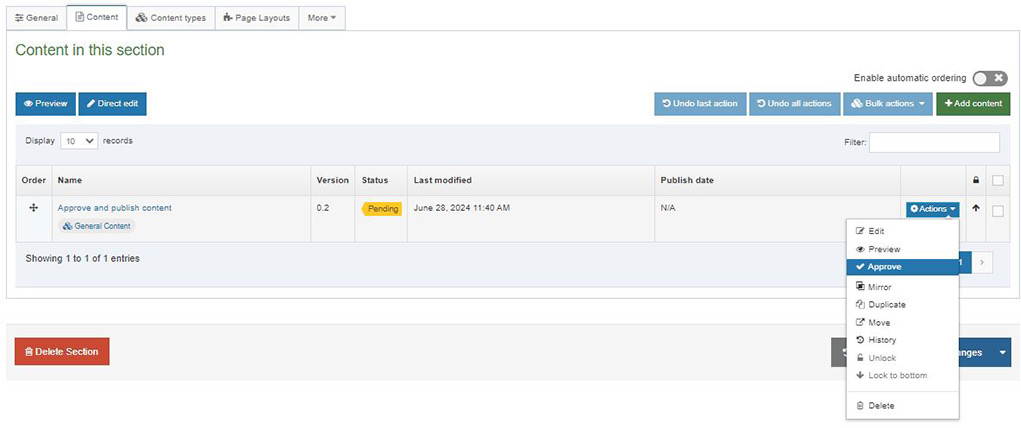Publishing Content
This module provides step-by-step guidance on how to preview, approve, and publish content and pages within your Studio Site. By the end, you’ll know how to finalize both individual content items and entire Studio Site pages with confidence.
Learning objectives
- Preview and approve content types to confirm updates display correctly before publishing
- Publish a new subpage by approving content, updating metadata, and changing the page status
- Verify URL structure by reviewing folder names in T4 Site Structure to ensure clean, accurate URLs
- Add metadata descriptions to main pages and subpages to improve SEO and accessibility
- Publish a full Studio Site by approving content, updating page statuses, and confirming successful publication at the live URL
Instructions
From the T4 Site Structure, navigate to the page you are updating.
Preview and approve content types
- Navigate to the Content tab of the Studio Site page you are updating in the T4 Site Structure.
- Click the Actions menu to the right of the content type you'd like to publish.
- Select Preview to review your updates on the page.
- If it appears the way you'd like, navigate back to the content tab.
- Click the Actions menu to the right of the content type you'd like to publish and select Approve.
Note: It takes about an hour for the approved content to publish.
Publish a Studio Site subpage
This process only needs to be completed when you publish a new sub page for the first time:
- Preview and approve the content on the page following the steps above.
- Add a 140-160 character metadata description for the sub page to improve SEO and accessibility.
- Navigate to the General tab of the page you are publishing.
- Change the Status from "Pending" to "Approved."
- Press Save changes.
Note: It takes approximately an hour for the updates to publish.
Before publishing the site
- Check your URL structure. Ensure the folder names in the T4 Site Structure match the URLs you want for your website. The first folder name creates your main website URL, subfolder names create the URLs for subpages.
Example:- If your first/main website folder is named "Studio Site Reference Guide," the main URL would be education.mayo.edu/studio-site-reference-guide/
- If the folder name for a subpage is "Publishing" the URL for this subpage would be education.mayo.edu/studio-site-reference-guide/publishing/
- Be careful not to include hyphens or extra characters in the names of the folder. If the folder name is "Studio Site - Reference Guide" the resulting URL would be education.mayo.edu/studio-site---reference-guide/
- Review and approve your content. Ensure all content types (text, images, etc) that you'd like to appear on your website once published have all been approved.
- Complete the pre-launch checklist. Perform a thorough quality check to ensure that the content is polished, accurate, and aligns with your goals.
Ready to publish?
- Navigate to the General tab of the first folder in the T4 Site Structure (your main Studio Site folder).
- Change the Status from "Pending" to "Approved."
- Press Save changes.
It takes about an hour for your new Studio Site website to publish. Afterward, visit your website URL (education.mayo.edu/name-of-main-website-folder/) to confirm the website has published and looks the way you desire.
Example: If your first/main website folder is named "Studio Site Reference Guide," the URL would be education.mayo.edu/studio-site-reference-guide/
Best practices
- Always use the Preview option to confirm that text, images, and formatting appear correctly on the live page
- Ensure headings, styles, and terminology are consistent across pages for a professional, cohesive site.
- Write concise (140–160 character) metadata that accurately summarizes the page and improves search engine visibility
- Verify that every content block (text, images, videos, links) has been approved
- Visit the live URL after the one-hour publishing window to make sure the site looks and functions as expected
Additional resources
By following these steps and best practices, you’ll ensure your Studio Site content is accurate, accessible, and ready to engage your audience.